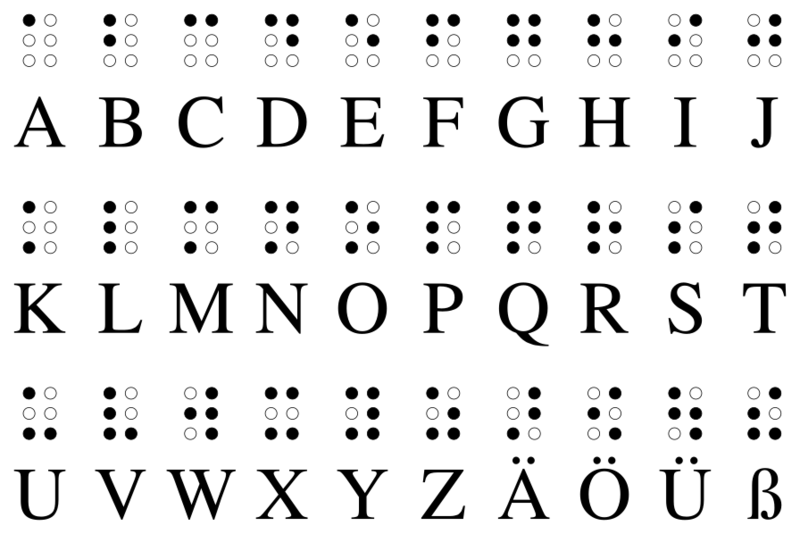Concertina Bauplan/en: Unterschied zwischen den Versionen
(translation preparation) |
(→Electronics soldering: translation) |
||
| Zeile 30: | Zeile 30: | ||
== Electronics soldering == | == Electronics soldering == | ||
| − | # | + | # First solder only the components above the microcontroller board Wemos LolinD32. Solder the resistor and only the 4 keys above the LolinD32. Attention! The solder joints of these components are then covered by the LolinD32 and can no longer be soldered after soldering the LolinD32! The 4 keys next to the LolinD32 must not be soldered to leave space for soldering the LolinD32! |
| − | # | + | [[Datei:Platine oben.jpg|center|600px|board top, 4 keys and resistor are soldered in front of the LolinD32]] |
| − | # | + | # Now you can solder on LolinD32. The pin headers come between the PCB and the LolinD32 with the long pins pointing down towards the LolinD32. Solder the LolinD32 pins BAT, 13, 12, 14, 27, 26, 25, 33, 32 as well as the two GND and their adjacent pins. [[Datei:Stiftleiste.jpg|center|600px|2 Pin connectors are shortened with the side cutter]] |
| + | # Then solder the remaining components (LiPo plug, on/off switch and 4 keys), and you can switch from the soldering station to the computer. [[Datei:Platine_unten_voll.jpg|center|600px|Board underside with LolinD32, LiPo plug and on/off switch]] [[Datei:Platine oben 8tasten.jpg|center|600px|board top with 8 keys]] | ||
== Firmware flashen == | == Firmware flashen == | ||
Version vom 29. September 2019, 20:20 Uhr
Concertina Construction plan The structure of Oskar Concertina essentially consists of a microcontroller (ESP32) and 8 keys. The replica is beginner friendly. You only have to solder (leaded) components with through-hole plating. You can have the board made by a board manufacturer. The 3D printing of the case, with 0.4 mm nozzle diameter of a Kossel 3D printer, takes about 4 hours with activated support structures. The assembly takes about 1 hour. The material costs amount to approx. € 50.
Inhaltsverzeichnis
Preparation
To build Oskar Concertina you need material, tools and software.
- material bill of material
- tools tools list
- 3D printer
- Soldering iron and optional third hand with magnifying glass
- side cutter
- flat screwdriver 4.5 to 5 mm wide
- Hexagon socket wrench 2 mm
- Carpet knife and metal file
Electronics soldering
- First solder only the components above the microcontroller board Wemos LolinD32. Solder the resistor and only the 4 keys above the LolinD32. Attention! The solder joints of these components are then covered by the LolinD32 and can no longer be soldered after soldering the LolinD32! The 4 keys next to the LolinD32 must not be soldered to leave space for soldering the LolinD32!
- Now you can solder on LolinD32. The pin headers come between the PCB and the LolinD32 with the long pins pointing down towards the LolinD32. Solder the LolinD32 pins BAT, 13, 12, 14, 27, 26, 25, 33, 32 as well as the two GND and their adjacent pins.
- Then solder the remaining components (LiPo plug, on/off switch and 4 keys), and you can switch from the soldering station to the computer.
Firmware flashen
Falls du das "Espressif IoT Development Framework" noch nicht installiert hast, folge der Installations Anleitung von Espressif.
Lade den Source Code der Oskar ESP32 Firmware herunter! Dort findest du je nach Geschmack einen Downloadbutton oder die nötigen git Befehle. Stelle die USB-Kabelverbindung zwischen Computer und Oskar Concertina her!
Wechsel in das heruntergeladene (und falls nötig entpackte) Verzeichnis und flashe mit dem Befehl "make flash" die Oskar Concertina ESP32 Firmware auf den Mikrocontroller. Teste mit "make monitor" ob alle Tasten Signale liefern. Jedes Lösen einer Taste wird als Bit eines Bytes am Monitor angezeigt!
Stelle eine Bluetooth Verbindung mit deinem Smartphone (oder anderen Bluetooth fähigen Endgerät welche Bluetooth HID-Tastaturen akzeptieren) her! Oskar Concertina lässt sich nur eine begrenzte Zeit (30 Sekunden) nach dem Einschalten "pairen" also mit einem neuen Gerät verbinden. Falls es nicht gleich klappt, trenne Oskar Concertina von der Energieversorgung (per USB-Kabel oder LiPo-Akku) und wiederhole den "Pairing-Vorgang", innerhalb von 30 Sekunden. Die Verbindung zum LiPo-Akku wird über den Ein/Aus-Schalter hergestellt (Schalter auf der inneren Position) oder unterbrochen (Schalter auf der äußeren Position).
Einbau
Entgrate den frischen 3D-Druck, falls nötig! Die Schrauben und die Magneten müssen leicht durch die vorgesehenen Löcher passen. Ich kann dir dazu ein Teppichmesser und eine Metallfeile empfehlen.
Schraube die Gewindeeinsätze in die vorgesehenen Löcher des Deckels.
Positioniere die Platine auf dem Deckel!
Lege den LiPo-Akku Schutz auf die Tastenlötstellen neben dem LolinD32 und verbinde den LiPo-Akku mit der Platine! Schraube die Magneten auf die zwei langen Schraubenfassungen!
Die Magneten auf die zwei langen Schraubenfassungen schrauben ist ein bisserl ein Geschicklichkeitsspiel, weil die starken Magnete unvorhergesehene Bewegungen beim Schrauben vollführen.
Positioniere die Bodenplatte und achte dabei, dass der LiPo Akku auf dem LiPo-Akkuschutz liegt und du das Kabel des LiPo Akkus nicht einzwickst! Dann kannst du die Bodenplatte festschrauben.
Die Schrauben nicht zu fest anziehen. Wir arbeiten mit Metallschrauben in Kunststoff, der brechen kann. Die Schrauben sollen alles am Platz halten und kein Spiel bieten. Die Schrauben müssen aber keine größeren Zugkräfte als der Magnet auf Metall ausübt aufnehmen.
Anwendung
Damit du Oskar Concertina schnell auf der Smartphonerückseite befestigen und wieder lösen kannst, lege zwei dünne Metallplatten an die Stelle der Magneten zwischen Smartphonehülle und Smartphone. Leicht geht das, wenn du Oskar Concertina mit den Magneten nach oben und die Smartphonehülle darauf legst. Wenn du jetzt die Metallplatten in die Smartphonehülle legst, werden sie ihren Platz magnetisch finden.
Aber nicht nur am Smartphonerücken ist die kleine Tastatur nützlich, auch als Fernbedienung für Smartphone, Computer oder TV bietet Oskar Concertina interessante Möglichkeiten. LiPo-Akku lässt sich über USB-Kabel laden, wenn der Ein/Aus-Schalter "Ein" ist (Schalter auf der inneren Position).
Wenn du die Blindenschrift Braille noch nicht beherrschst, ist jetzt die beste Gelegenheit Braille zu lernen. Wenn du keine Lust auf Braille hast, kannst du auch selber ein Tastaturlayout für die 8 Tasten entwerfen. Dazu änderst du die Einträge in der Tabelle "chord_id_keycode" in oskar_esp32/main/main.c. Oder du entwickelst einen über Umschalttasten erreichbaren Modus nach den Vorlagen Pfeil- oder WASD-Modus (arrow_modus, wasd_modus).
Viel Vergnügen beim Drücken der Knöpfe.
Weiterführende Links
- Projektarchiv Oskar Concertina
- Website Oskar
- Erich Schmids 8 Keys Braille
- Smartphone und Oskar Concertina Video
<html5media height="360" width="640">https://www.youtube.com/watch?v=q0peQTYuEqs</html5media>